5 tips for spring-cleaning your gadgets
Despite the fact that the mercury is still hovering around “way too cold,” we’re well into spring. And while you might still be bundling up when you leave the house in the morning, now’s as good a time as any to get into spring cleaning mode.
But since yard work or airing out your apartment might not be an option because, again, it’s still obnoxiously cold outside, your best bet is to start with the gadgets you use every day.
Yes, like your home, devices like your smartphone, tablet, laptop, desktop, and even your smartwatch deserve a good sprucing up every once in a while. Whether it’s clearing out unused apps, backing up your files online or reformatting your device and starting fresh, tidying up your hardware can improve its performance and free up much-needed space.
So, grab your favorite gadget and let’s start cleaning.
Delete those old apps
The winter months are long and brutal. You spend all of your time huddled on your couch with your favorite blanket, and only dare leave your home to go to work or buy essential supplies like peppermint schnapps and individually wrapped slices of American cheese.
All of that means you probably spent more time on your phone downloading new apps to pass the time than you did outdoors in the last four months.

But with the warmer months nearing, now’s the best time to get rid of all of those apps you swore you’d use, but never do. I’m talking about the apps for video services you used once, apps for organizing your finances that you got halfway through signing up for before quitting or apps for the gym you swore you were going to join after the new year.
Now they’re just sitting there, on your phone, tablet or computer, taking up space. So get rid of them. Clear them out and free up some space on your devices. Remember, you can always re-download them if you want.
Backup and delete your photos
We take a stunning number of photos and videos on our smartphones, and if you’re a parent in your 50s, with your tablet. Unfortunately, all of those selfies and accidental selfies take up a ton of space on your devices. Videos in particular will chew through your storage in no time if you don’t exercise some restraint and decide not to shoot a new video every time your puppy yawns.
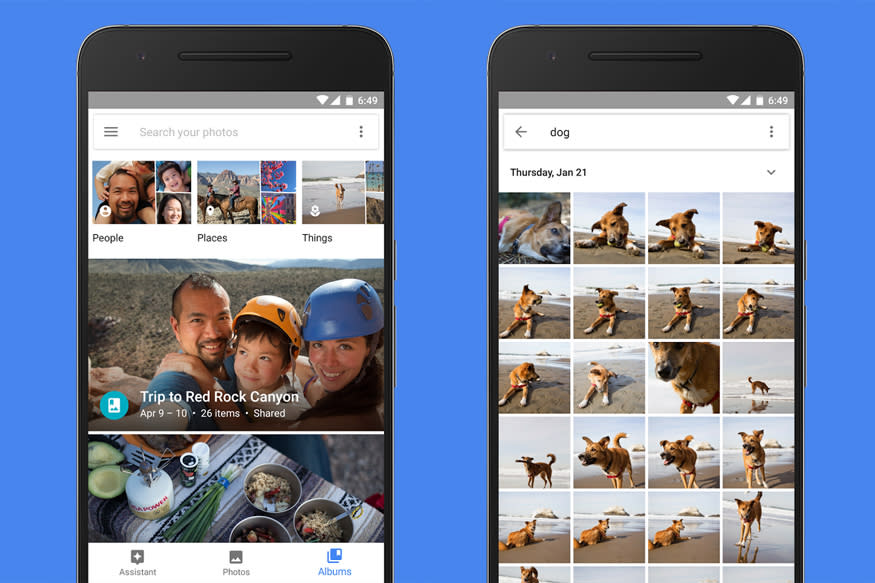
But you can’t just delete your photos and videos. They’re memories you want to keep forever. Thankfully, you can do both. Set up a cloud storage account with the provider of your choice, whether that’s Apple (AAPL), Google (GOOG, GOOGL), Amazon (AMZN), Dropbox (DBX) or some other offering, and send all of your pics and videos to the cloud.
Once you’re sure they’re stored online, you can delete them from your device, which should free up a plenty of space for you to capture even more ridiculous images you’d otherwise never take if you didn’t have a super computer in your pocket at all times.
Just make sure you never forget your cloud storage username and password, since doing so could mean losing your pictures entirely.
Reformat your device
OK, this one might be a bit on the extreme side, and a bit difficult for the less technically inclined, but reformatting your device, whether it’s your smartphone or computer, is a great way to essentially bleach your gadget’s storage and bring it back to its factory settings.
Resetting your smartphone or tablet is a relatively simple process and requires a few quick taps before your handset or slate is back to the state in which you originally purchased it. It’s important, however, to remember to back up all of your important data, documents, photos, etc. before resetting your devices. If you don’t, you’ll lose all of that information with the reset, as it wipes your storage clean.
If you’re resetting your laptop or desktop, things are a bit more complicated. You’ll, of course, need to make sure that you back up all of your data, but you’ll also need to make sure you know how to install all of the drivers that you’ll end up erasing for your various third-party devices. You usually find them online, but it’s something worth keeping in mind if you’re generally not comfortable with getting your hands dirty.
Whether you’re resetting your smartphone or tablet, or reformatting your laptop or desktop, you should know that you’ll have to spend some time downloading all of the operating system updates that have been released since your phone hit the market. After all, the software that comes with your phone or computer represents what was available the day they left the factory, not the day you reset them. So as soon as you’re done reformatting, you’ll need to deal with some updates.
Still, if you really want to clean out your device, this is the best way to do it.
Add some RAM or a larger storage drive
This one applies specifically to laptops and desktops, but can be incredibly helpful. If you’re looking to add some new life to your system this spring, you can do so quickly and easily by slapping in more RAM, or random access memory, and a larger storage drive.
OK, it’s a bit more difficult than just opening the side of your computer, tossing a new drive in and calling it a day, but adding more RAM can have an immediate impact on your computer’s performance, while more storage means you can save more data without worrying about running out of space. And if you upgrade from an old spinning hard drive to a solid-state drive, you could see improvements in boot times for your machine.

Before you decide to add additional RAM to your computer, though, you’ll need to make sure that you purchase the right kind of RAM. RAM is a form of storage that temporarily holds information that you frequently call up while using your computer. The more RAM you have, the more information it can hold and the faster it can complete common tasks.
RAM, however, comes in different types and speeds, so check to see what RAM your computer needs before making the jump. You’ll also want to back up all of your data before installing that new RAM, since you’ll be opening up your computer. If something goes wrong, you don’t want to lose all of your information.
If you’re updating your storage drive, you’ll definitely need to back up your data, since you’re going to recycle your current storage device. You can then install your operating system and files on the new drive and download all of your old files again.
If you’re unsure of how to do any of the above, you can always speak to a professional or, if you don’t feel like shelling out the cash, a tech savvy relative. Just remember, your relative probably won’t provide you with a warranty.
Recycle your old gadgets
If your devices are just too old to refresh, and upgrading them isn’t an option, your best bet is to simply get rid of them. Do not, however, simply toss your old tech in the trash. There are plenty of chemicals and metals inside of your gadgets that are harmful to the environment.
Instead, you should either seek to trade in your old devices for credit towards new ones, or recycle them entirely at your local municipality.
More from Dan:
Email Daniel Howley at [email protected]; follow him on Twitter at @DanielHowley.
Follow Yahoo Finance on Facebook, Twitter, Instagram, and LinkedIn
