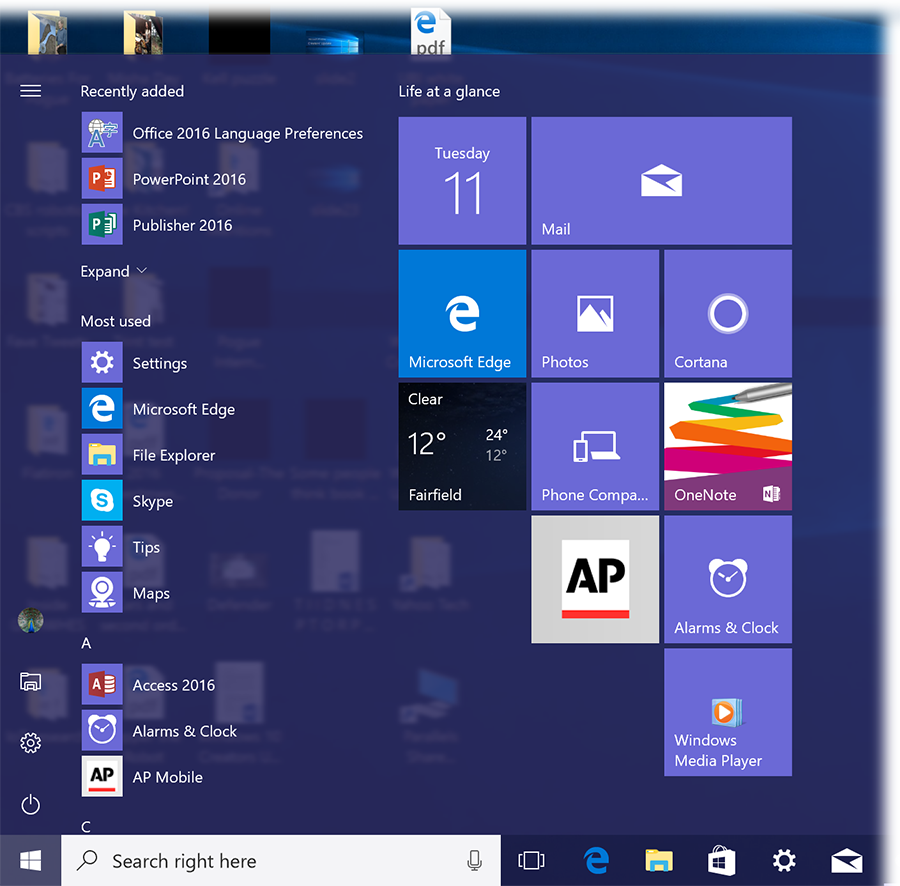The David Pogue Review: Windows 10 Creators Update
I don’t even understand the concept of Windows 10 Creators Update, which you can download starting Tuesday, April 11.
In 2015, Microsoft (MSFT) announced that Windows 10 would be the last named version of Windows ever. That thereafter, the company wouldn’t release huge megalithic new versions, as it always had before—it would, instead, trickle out improvements and new features as they were ready, piece by piece. “Windows will be delivered as a service, bringing new innovations and updates in an ongoing manner,” the company said.
Well, so much for that. Apparently, we’re back on the annual schedule.
The other baffling element is the name: Creators Update. As it turns out, most of the features that would have justified that title never saw the light of day. Evidently Microsoft figured it couldn’t have them ready in time for its big 2017 update, and abandoned them.
For example, there was supposed to be a cool app that would let you wave your phone around an object and automatically generate a 3-D model of it on the screen. There was supposed to be an app called Groove Music, something along the lines of Apple’s GarageBand. The promised People bar on the taskbar never materialized, either.
So what did make the cut? Lots of stuff that keeps up with other operating systems, and lots of small refinements. Here’s an overview.
Start menu, power, Action Center
A new column in the Start menu. Microsoft has moved the icons for Power (containing the Restart, Shut Down, and Sleep commands), Settings, File Explorer (new desktop window) icon, and Personal (containing “Change account settings,” “Lock,” and “sign out”). Instead of clogging up the main Start menu, they now appear in a special, skinny vertical stack of buttons at its far left. As a result, the main (middle) Start menu column lists only apps. This is good stuff.
Hide the apps. On the other hand, you can hide that list of apps, so that the entire Start menu is made of tiles. (You do that in Settings -> Personalize -> Start.)
Folders in the tiled area of your Start menu. Just drag one tile atop another to create a new folder. You’ve just created a tile that, when clicked, sprouts tiles showing its contents. Another win for common sense.
Control Panel is gone from the Start menu contextual menu. That’s an unenhancement for most people.
Action Center updates. Volume and brightness sliders now appear in the Action Center, saving you a click or two every time you tweak them.
Security
Dynamic lock. If you pair your smartphone (even an iPhone) with your PC using Bluetooth and turn this feature on, then the PC locks automatically when you walk away with your phone. It takes about 30 seconds for the computer to notice that you’re gone, so it’s not what you’d call Fort Knox security. But it’s better than no safety net at all.
Privacy settings for your apps’ access to your location, calendar, typing, and so on are now listed individually. OK, fine.
Design
More control over accent colors (title bars, Start menu, taskbar, action center); for example, you can specify any color you like. You’re no longer limited to a handful of shades.
Downloadable themes (desktop wallpaper photos with associated color schemes) in the Microsoft Store.
Night Light changes the screen tones from blue to warmer ones, on the theory that blue light messes up your sleep juice before bed.
In Settings -> Apps and features, you can now restrict Windows 10 to running apps that came from the Windows Store—and, in theory, have been proven to be safe by Microsoft. (See also: Gatekeeper on the Mac.)
Cortana
Microsoft’s voice assistant now understands your requests for recurring reminders. So you can say, for example, “Remind me every Friday at 5 p.m. to buy the party pizza,” or “Remind me about my anniversary once a year.”
More commands. You can now turn off, lock, restart, or sleep your PC computer with a voice command to Cortana. You can also adjust your computer’s playback volume by voice, and play/pause/skip tracks from the iHeartRadio and TuneIn apps. You can even ask Cortana, “What song is this?”
More apps can respond to Cortana commands, including Netflix (NFLX), Hulu, Twitter (TWTR), Pandora (P), and so on. (Here’s the complete list.) To learn what commands an app can understand, type its name into Cortana.
Full-screen Cortana. Once you’ve left your PC unused for at least 10 seconds, you can say, “Hey, Cortana” to see Cortana’s full-screen mode, where text is big enough to read from across the room.
You can also navigate the Windows 10 setup process by voice.
Edge browser
Save sets of tabs for later re-use.
Tab previews! Point to a tab without clicking to see a miniature of the window it represents. Or click the little down-arrow button to see thumbnails of all of them at once.
No Flash on unknown websites.
You can read ebooks from Microsoft’s new ebooks store (or other ePub-format documents) right in the browser. You can adjust the font, type size, or page color, and even have it read aloud to you.
Other Apps
Paint 3D is one of the few pieces left of the grand 3-D vision that Microsoft originally defined for the Creators Update. It’s a simple app that lets you create 3-D shapes by combining, turning, and resizing basic spheres, cones, rectangles, and so on.
If your PC has a touchscreen, and you have a stylus, you can draw a path in the Maps app; the app tells you its real-world distance.
The new Traffic Check icon in Maps produces an estimate of the driving time to your work address, if you’ve recorded it.
Draw or write on photos and videos in the Photos app, using your finger or a stylus. (If you write on a video, your writing will appear during playback at that spot.)
New filters in the Photos app.
More “Insights” in Sticky Notes. The Sticky Notes app spot data types like fight numbers, email and web addresses, phone numbers, and stock abbreviations. Once those items turn blue, you can click them to produce a related command button. For example, click a phone number to see a Call button, or a date to see an Add Reminder button.
An evolving Settings app. There’s now a page called Apps, where you’ll find all of your programs’ settings. The redesigned System -> Display page has been reorganized. On the Devices -> Bluetooth & Other Devices page, you now get a single screen to manage all of your peripherals.
Maintenance
The Storage Space feature, if you turn it on, monitors your PC and automatically deletes temporary files and empties the Recycle Bin after 30 days.
Centralized troubleshooter. In Settings -> Update & security -> Troubleshoot, Microsoft has assembled icons for all of Windows’s troubleshooting wizards in one place.
A revamped security center, with a one-click Fresh Start button that reinstalls Windows when things are really messed up. (Unfortunately, this new app is called Windows Defender Security Center, which is not the same thing as the regular Windows Defender anti-malware app. Confusing.)
Specify longer work days, of up to 18 hours (“Active hours”), during which Windows will never restart to install an update.
Gaming
Game Mode is supposed to give you better frame rates (smoother game animation) by dedicating more PC resources to your game, but most people report the difference isn’t noticeable.
Beam: you can now broadcast the games you’re playing live to the internet, and interact with your admirers.
Productivity
A new Share menu. Now, if you want to send a page (or other material) to someone else, you have to look for Windows’s special Share icon. There’s no longer a Share panel on the side of the screen, and the Windows+H keystroke is dead.
Copy screenshot. Press Windows key+Shift+S to copy a rectangular area of your screen to your clipboard. (The existing screenshot shortcuts are still around.)
Accessibility upgrades include compatibility with Braille devices; availability of the Narrator during installation (and during the Windows Recovery Environment); and the keyboard shortcut for Narrator is now Ctrl+Windows key+Enter (rather than Windows key+Enter), in hopes of making it less likely that you’ll hit it accidentally.
Better ink. If you have a touchscreen and stylus, you can do more when you write on the screen. For example, you can add more to a drawing you’ve made earlier, you can erase only part of a line, and you get improved onscreen tools like protractor and ruler.
Microsoft says that it has also made zillions of under-the-hood changes: better stability and security, greater options for software companies to exploit Windows’s power.
Download away
So no, Creators Update isn’t nearly as big a deal as Microsoft originally intended—actually, not an especially big deal at all. But even though most of the changes are small, they build on Windows 10, which was already coherent, attractive, and stable.
If you already have Windows 10, Creators Update is free. So download away—even if you wonder why it’s called what it’s called.
More from David Pogue:
David Pogue tested 47 pill-reminder apps to find the best one
David Pogue’s search for the world’s best air-travel app
The little-known iPhone feature that lets blind people see with their fingers
I paid $3,000 for my MacBook Pro and got emotional whiplash
Here’s the real money-maker for the Internet of Things
David Pogue, tech columnist for Yahoo Finance, welcomes non-toxic comments in the Comments below. On the web, he’s davidpogue.com. On Twitter, he’s @pogue. On email, he’s [email protected]. You can read all his articles here, or you can sign up to get his columns by email.