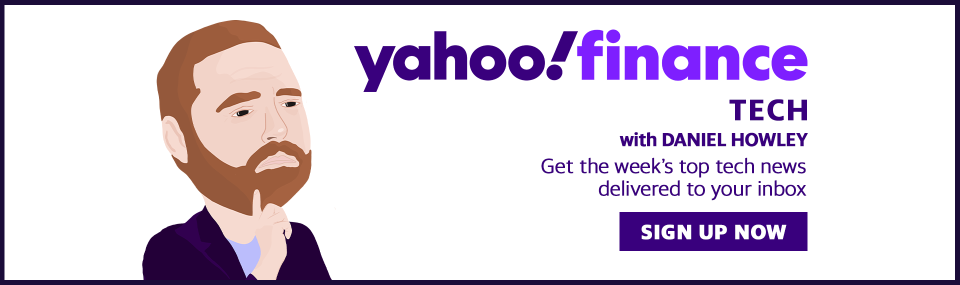How to cancel your Amazon Prime account
Welcome to Tech Support, a segment where I, Dan Howley, serve as your intrepid guide through the sometimes confusing, often frustrating, world of personal technology.
Here, I answer all of your most pressing questions about the various gizmos, gadgets, and services you use in your everyday life.
Have a question of your own? Reach me on Twitter at @danielhowley or email me at [email protected].
Now, on to your questions. This week's Tech Support tip:
How to cancel your Amazon Prime account
Amazon’s (AMZN) Prime Day is Oct. 13 and Oct. 14 this year, and the spending spree is expected to provide savings on products both big and small. But you’re going to need to be an Amazon Prime member to get those deals.
Luckily for you, that doesn’t mean you need to stay a Prime member come Oct. 15. There’s nothing wrong with signing up for Prime to take advantage of Amazon’s bargains, and dropping your subscription the next day like a hot rock.
Sign up for Yahoo Finance Tech newsletter
It’s important to note that if you cancel your account, you won’t get a refund if you’ve used the service for more than three days after signing up for a free trial. You’ll also be ineligible for a refund if you use your Prime benefits after signing up.
You can also add multiple people to your Amazon account to share the benefits in your household. So if you do sign up and want to quit, you’ll need to remind them of it. And if two people in your household have separate accounts, you might want to save money and get rid of one.
Or maybe you’re a longtime Amazon subscriber who’s just not getting enough out of the service. Either way, there are two ways to cancel your Amazon account: via your desktop web browser, and your Amazon app.
Let’s start with your web browser
Log into your Amazon account and mouse over the Account & Lists tab in the top right corner of the screen.
From the drop down menu, select Your Prime Membership.
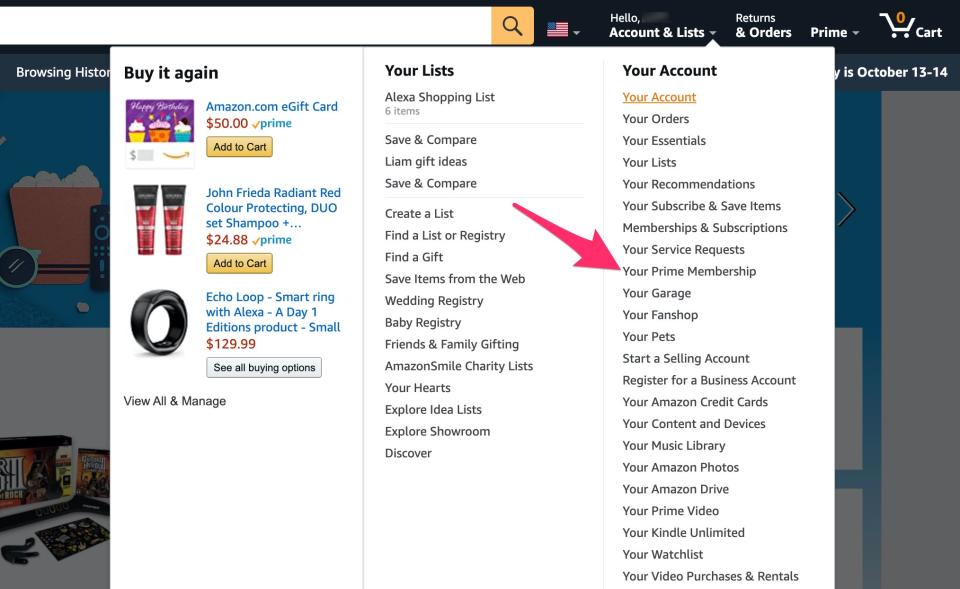
The next page will show you all of the packages you’ve had delivered through Amazon, your current subscription fee, the videos you’ve watched through Prime Video, and the songs you’ve listened to through Amazon Music. It’s all designed to make you want to stick around.
In the top right of the screen, click the Manage Membership tab, then select End Membership from the drop-down menu.
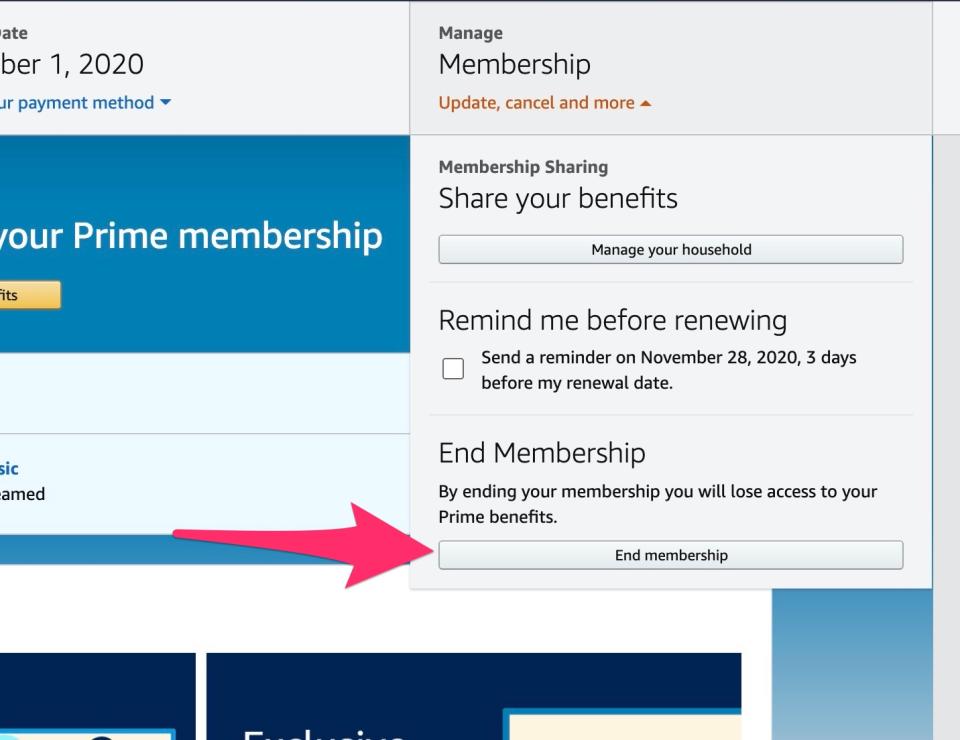
On the next screen, Amazon will again hit you with how much you use Prime and the various benefits the service offers. Ignore that, and click End my membership at the bottom of the screen.
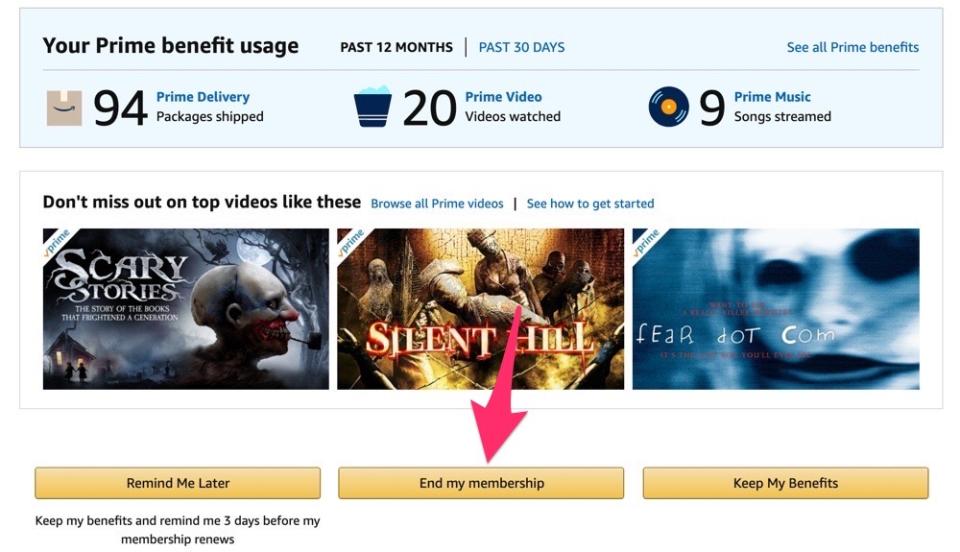
If you’ve got a yearly subscription, Amazon will then tell you you have the option to switch to monthly payments.
Once again, ignore that and click Continue to cancel at the bottom of the screen.
Continue following the prompts, and you’ll be finished with Amazon for good.
Cancelling on your smartphone
You can also cancel your Amazon account through the Amazon app on your smartphone.
To do that, tap the three horizontal bars in the bottom right corner of the screen and select Your Account.
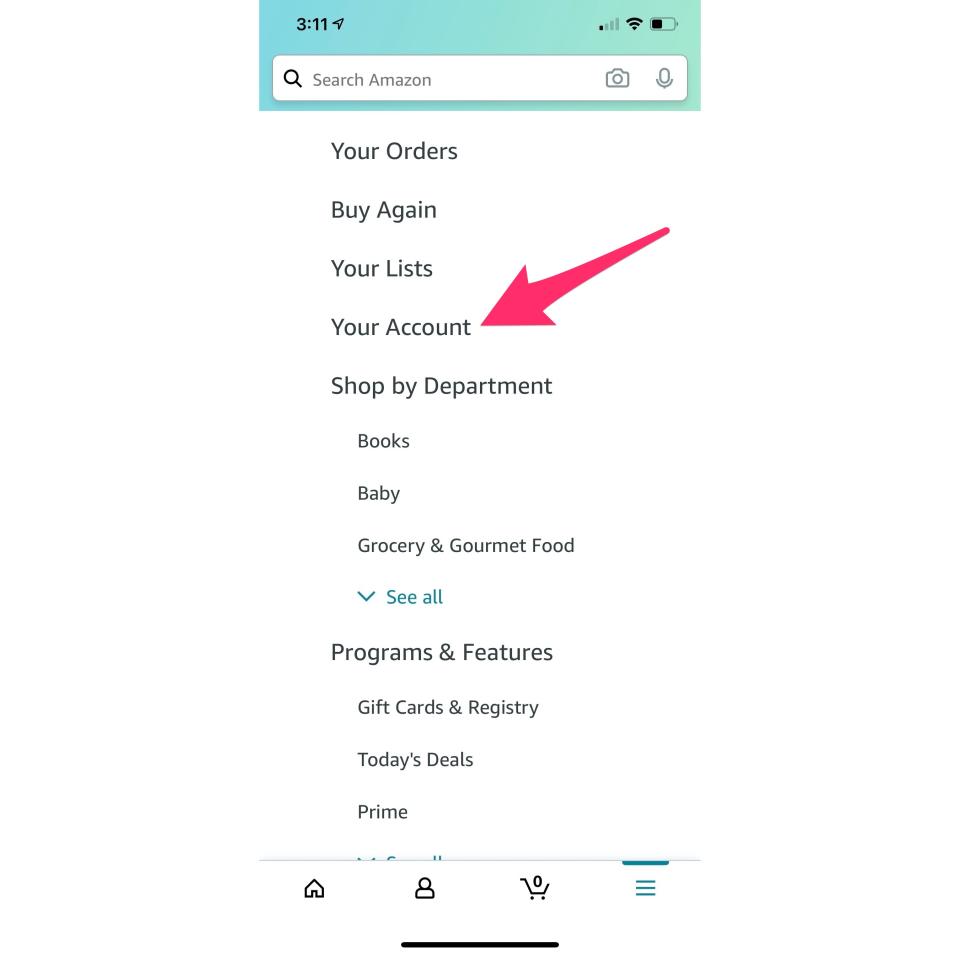
Under Account Settings, choose Manage Prime Membership and select Manage Membership at the top of the screen.
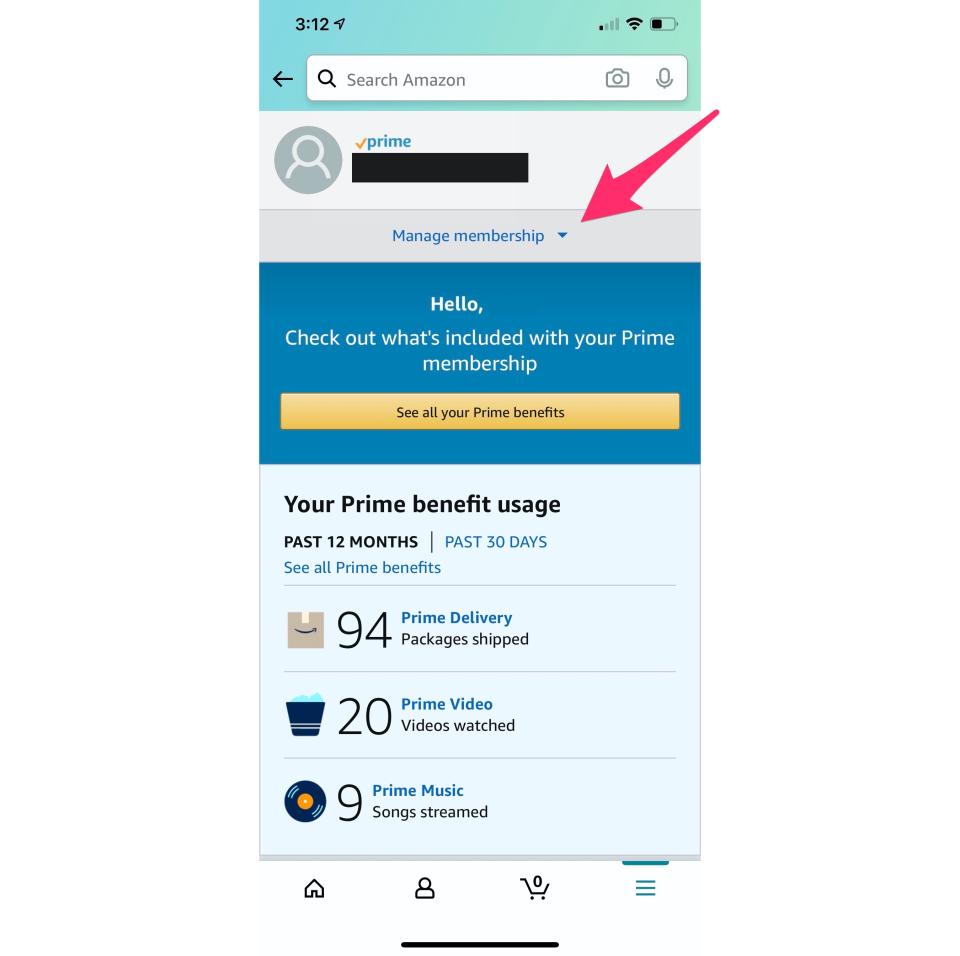
Next, select Manage Membership and tap the End Membership button.

On the next page, scroll down and choose End My Membership and follow the prompts.
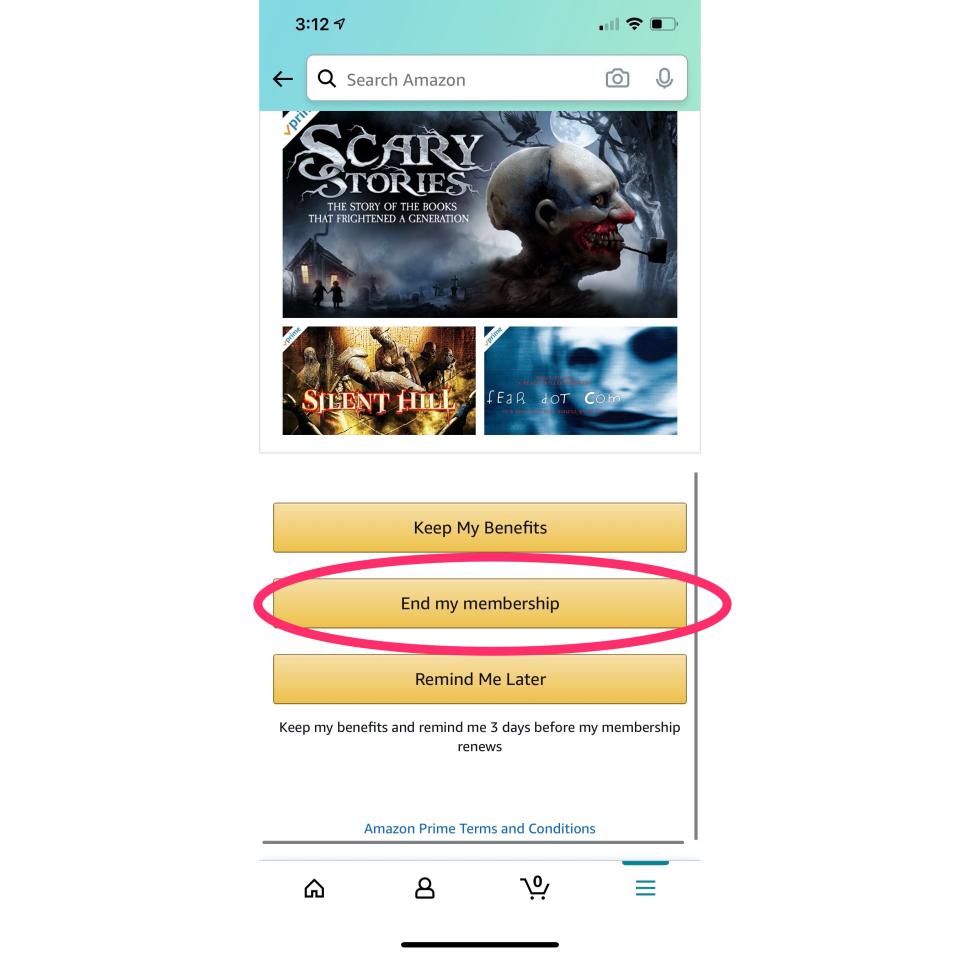
After that, you’ll no longer be an Amazon Prime user.
Until the next Prime Day, that is.
Got a tip? Email Daniel Howley at [email protected] over via encrypted mail at [email protected], and follow him on Twitter at @DanielHowley.
Read more Tech Support stories here.
More from Dan:
‘Call of Duty: Warzone’ overtakes ‘Fortnite’ as the most popular free-to-play game among teens
Nintendo brings ‘Mario Kart’ to the real world with ‘Mario Kart Live: Home Circuit’
Follow Yahoo Finance on Twitter, Facebook, Instagram, Flipboard, SmartNews, LinkedIn, YouTube, and reddit.