iOS 12 for iPhone and iPad: 50 tweaks, 6 home runs
Wait, is this September? Why, yes—yes it is! And you know what that means: Time for another free, annual release of iOS 12, Apple’s operating system for iPhones and iPads.
Phone OS upgrades these days rarely introduce blockbuster, routine-changing features; after 12 annual revisions, what else major is left to add? Instead, we usually get a motley cornucopia of changes: one or two exciting, some welcome, some microscopic.
This is a long article. So here’s a highly compressed version of iOS 12’s highlights:
It’s faster, especially on older iPhones. Works on the same models as iOS 11.
New Settings that measure, or limit, how much you (or your kids) use certain apps.
Much improved notifications. Smarter Do Not Disturb.
Make up your own Siri commands.
Group FaceTime video chats (coming soon, Apple says).
100 more little nips and tucks.
And now, the complete version.
Speed
Apple proudly announced that iOS 12 would be much faster than iOS 11, especially on older phones. And the new OS won’t require any more horsepower than before; if your phone now runs iOS 11, it’ll run iOS 12, too.
I ran a bunch of timing tests on an iPhone 7, before and after the upgrade. In iOS 12, Apple’s staple apps open much faster, including Camera, Messages, Photos, Phone, Music, Maps, Safari, Files, opening things within Files, Mail, and Notes.
On the other hand, starting up from fully Off takes a few seconds longer in iOS 12. And the newly rewritten apps Stocks, News, and Voice Memos actually take longer to open than their predecessors.
WCCFTech.com created a set of videos like this one, comparing iOS 12 with iOS 11, one iPhone model at a time, one operation at a time. It’s fairly hypnotic, but you get the idea: Most things are a little faster.
New zip to older phones? That’s quite a gift.
Digital Health
This year, Apple, Google, and Facebook have all introduced features designed to help us with our smartphone addictions. In iOS 12, a new Settings screen called Screen Time offers options like these:
Screen Time is a series of graphs that show how much time you’ve spent on the phone, how much time you spend in each app, how many times you wake your phone a day, and so on. (You’ll probably discover that that statistic is horrifying.) You get a weekly summary, too.
Downtime is scheduled periods when you’re not allowed to use your phone except for certain apps that you designate. During working hours, you could declare Facebook and Instagram off-limits, for example (yeah, sure).
App Limits are daily time limits for categories of apps, like Games, Entertainment, and Social Networking.
Restrictions. You can also block raunchy or violent movies, music, games, and so on. This is the old Parental Controls, just in a new place.
Screen Time is comprehensive, but also, unfortunately, complex. You can opt to apply these restrictions to your phone, or to a child’s phone; you can have it apply to all of your devices, or only the one in your hand; you can require a password to override the blockades; you can manage the kids’ limits remotely, from your own phone; and so on. Good stuff, but it’ll take you some time to wade through it.
Improved Notifications
Seems like every year, the designers of both iOS and Android rejigger their notification systems. One of these days, they’ll get it right.
In iOS 12, your alerts enjoy enhancements like these:
Grouped notifications. At last: notifications from each app can show up as a “stack,” a cluster, to be expanded with a tap (or dismissed en masse). Just like Android’s had forever! Tap to expand a stack to see them individually, or swipe across to reveal buttons for clearing them all or “managing” them (make them stop appearing for this app, or appear more “quietly”).
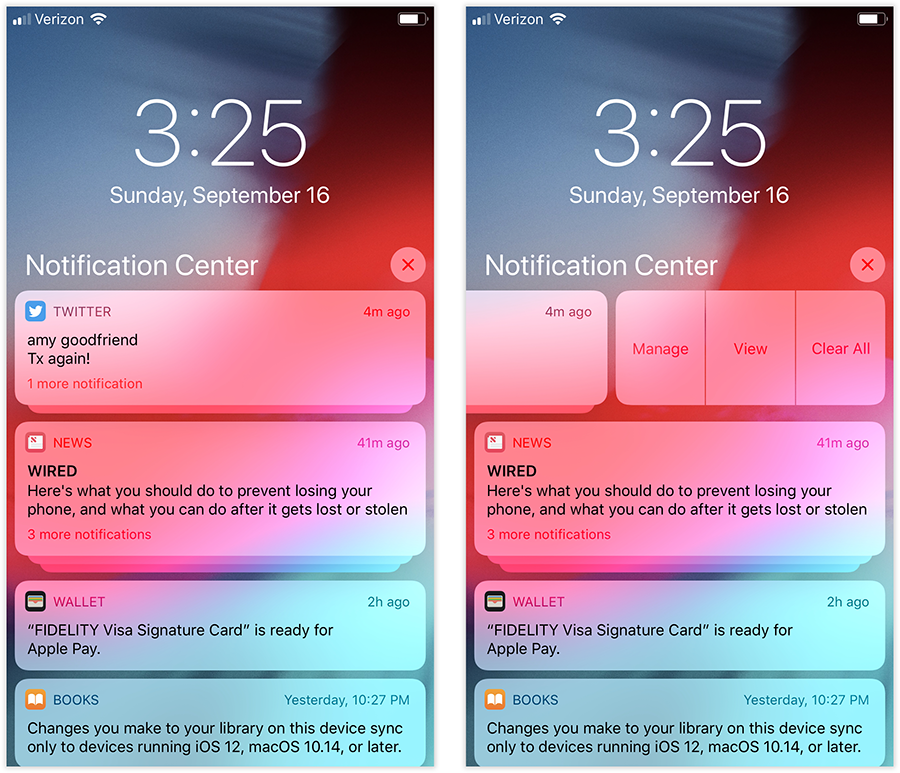
Quiet notifications. When you choose Manage for a certain app, you’re offered the chance to make it deliver notifications quietly: they’ll show up in the Notification Center, but won’t make sounds and won’t appear on the Lock screen. You’re also offered a Turn Off button for this app—a much easier way to shut up an app you don’t care about than having to drill into Settings.
Ending times for Do Not Disturb. As you turn on Do Not Disturb (DND) while you enter a movie or a meeting, you can tell it to turn itself off when the time comes. You can have it turn off after an hour; as you leave your current location; or (if iOS knows from your calendar that you’re at a meeting or appointment) when that appointment time slot ends. This is really amazingly excellent. You’ll never again miss calls and texts because you forgot to turn off DND when the movie or the meeting ended.
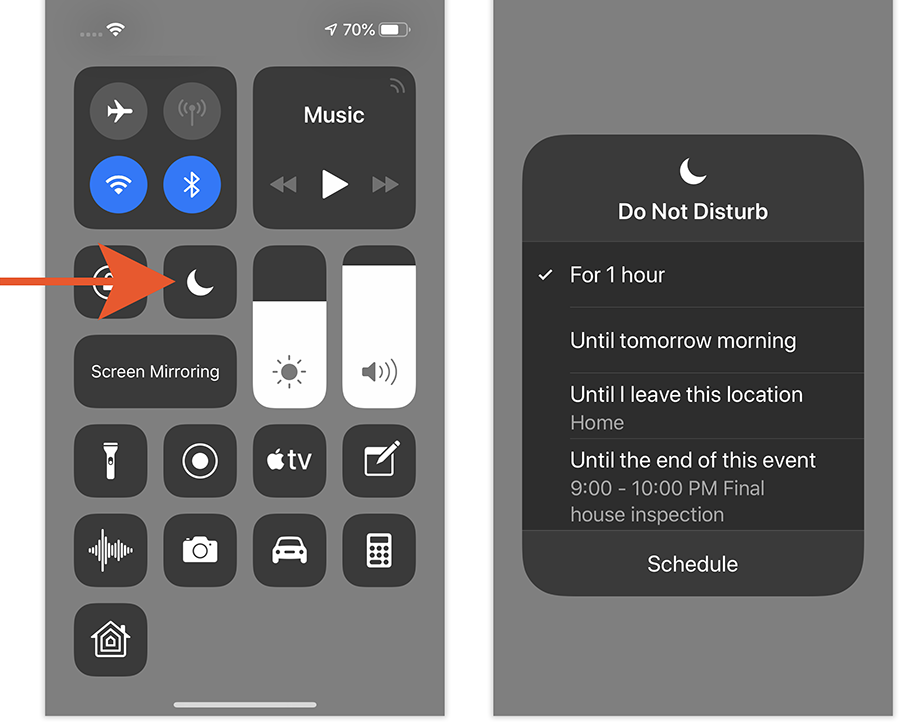
Do Not Disturb During Bedtime. You wake in the night, check your phone for the time, see all the piled-up notifications, get sucked in, and can’t get back to sleep. No more! A new Bedtime switch, in Settings -> Do Not Disturb, hides all your notifications during your sleeping hours. In the morning, you can tap to see the notifications that have piled up while you were unconscious. (Without this option, DND shuts off sounds and vibrations, but still displays the alert bubbles.)
Augmented Reality
Apple continues to charge forward in making AR (augmented reality) a thing. (Here’s my explainer.)
In ARkit 2, software companies can create multi-player AR games. Two or more people, standing in different places, will see the same virtual 3D scene from their own angles, and play together.
iOS 12 comes with a demo AR app: a tape-measure app called Measure, which lets you measure straight things around you just by aiming the camera.
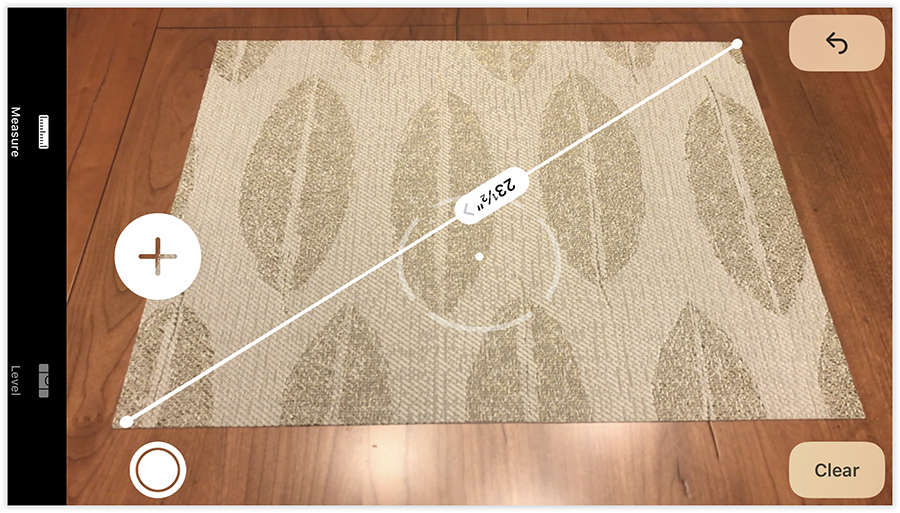
One nice part: If the camera spies a complete rectangle, like a picture on the wall, it highlights the entire thing. One tap measures height, width, and area.
More animated emoji fun
If you have an iPhone X or its successors, you don’t have to be satisfied with the starter set of jumbo emoji that animate along with your facial expressions. Animoji have exploded:
You can use any of four new ones (panda, tiger, T-rex, ghost).
Animoji recordings can be 30 seconds long now instead of 10.
Animoji respond to your tongue movements and winks, in addition to your face and mouth motions.
You can design an animoji that looks like you! Kind of like Bitmoji come to life. Or Nintendo Wii Mii’s on the iPhone. Or that crude thing Samsung had. Apple calls it a Memoji.

You can also plant your Memoji head onto your actual body when you’re taking a photo, shooting a video, or having a FaceTime or Messages chat.
More Snapchat inspiration: In Messages and FaceTime, you can also apply a new realm of special-effects filters to your live video image—one, for example, turns you into a cartoon—or even attach floating text to your body.

Few iOS features are more polarizing than Animoji. People who love them, love them; everyone else thinks that Animoji are gaudy and juvenile. iOS 12 won’t solve that dispute.
Group FaceTime: Delayed
If Twitter’s reaction was any indication, Apple’s most exciting announcement was Group FaceTime: Video calls with up to 32 people simultaneously. This isn’t a novel invention (Google Hangouts, Skype, Houseparty…). But for the tens of millions of iPhone owners, it will be welcome—when Apple adds it to iOS 12 in a few weeks.
Once you start up the call, you’ll be able to see the other participants on floating tiles, which get big and pop to the fore when somebody speaks. (You can also double-tap a tile to force someone to the front, even if she’s not speaking.)
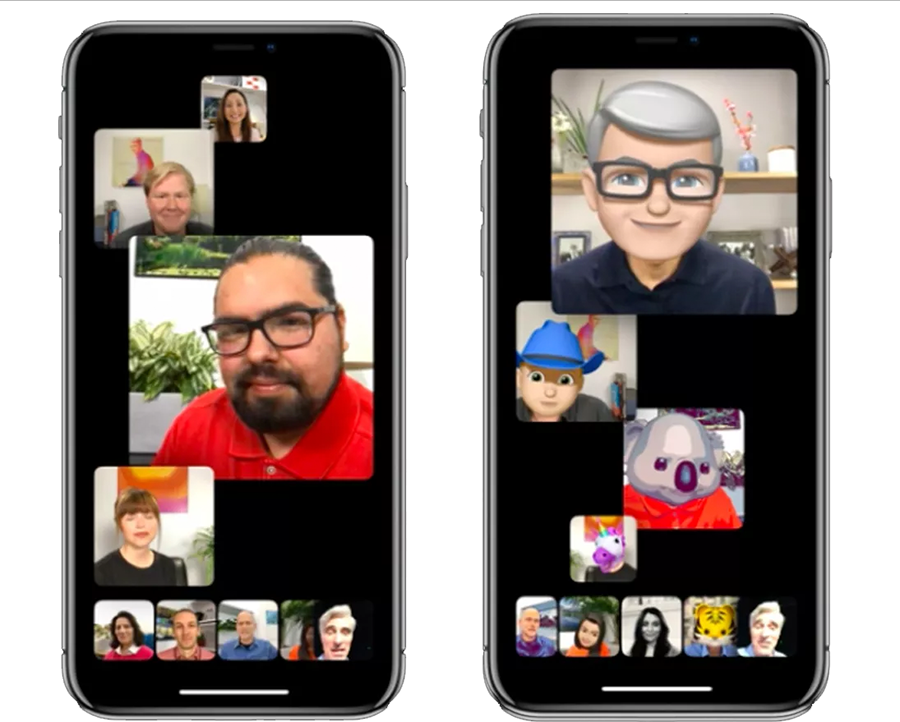
Group FaceTime will eventually become available on the Mac (as part of macOS Mojave) and even the Apple Watch, although with audio only.
Annoyance deaths
If you have an X-class iPhone (the existing iPhone X, or one of the new Xs or Xr models), you’ll be thrilled to find out that Apple has fixed some of the worst design flaws:
No more accidental screenshots. On phones that take a screenshot when you press the volume key + power button, you wound up taking a lot of stupid screenshots of your Lock screen, since those buttons are across from each other, right where you grab in your pocket. Now, they don’t work until the phone is actually lit up.
Swipe up to kill apps. For some inexplicable reason, Apple, in iOS 11, added an extra step to the process of force-quitting an app. You had to hold your finger down on its “card” for a second, then let go, then No more. Now you just swipe up, as in days gone by.
Two FaceID profiles. You can now teach Face ID what you look like in two different ways. The second profile could be you with different makeup or facial hair, or it could mean your romantic partner. It’s like having multiple fingerprints registered for Touch ID.
Insta-retry Face ID. Before, if Face ID didn’t recognize you at first when you woke the phone, you’d have to lock it and then wake it again. Now, you can just swipe up from the bottom for another try.
Photos app
The Search in this app can now find photos corresponding to multiple search terms (“skiing” + “December”). You can search for people, and places, and categories (like Hiking, Watersports, and Dogs), or by business names and categories (like “museum”). Supposedly, Photos even knows about millions of commercial events like concerts and sporting events, although I couldn’t get that to work.
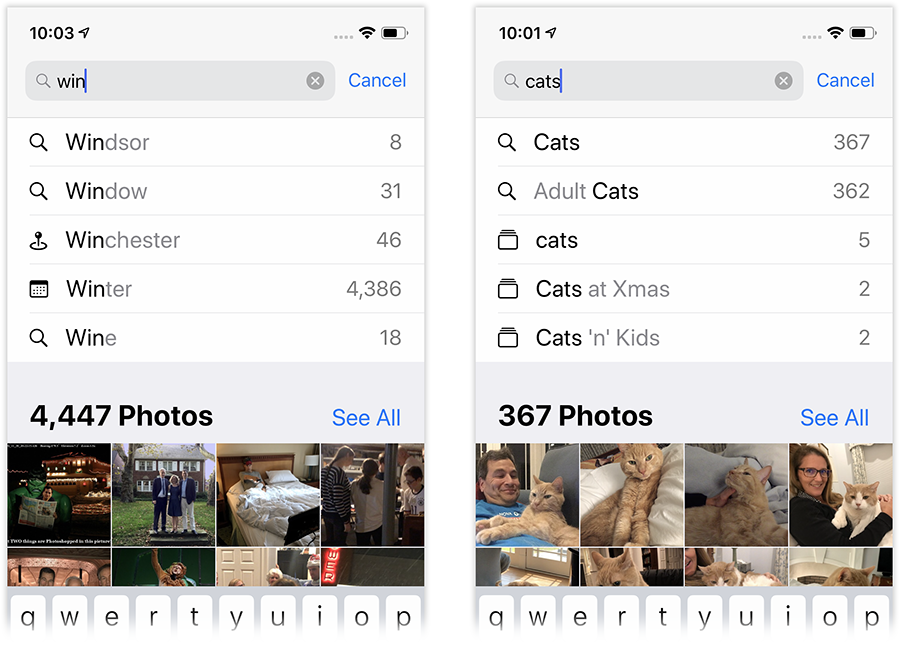
Suppose you go to a party with friends. Now, Photos’s new For You tab offers a subset of them worth sharing with the friends—and even offers their names so you can send the pictures to them! (Yes, just like Google Photos.) Then, when the friend gets your photos, they’re shown photos of the same event that they took, and their iPhone suggests sharing those back to you, so that you each wind up with the whole set.
Siri and Shortcuts
Siri’s still nowhere near as smart as Alexa. But she’s better than she was last year. For example:
You can say, “What’s my Hulu [or whatever] password?” She confirms your identity by face or fingerprint, then shows you the password.
Siri can now answer questions about celebrities, food, nutrition, and motor sports.
You can ask, “Find my iPad” (or Mac, or iPhone); your lost device starts pinging loudly.
You can now ask Siri to turn the phone’s flashlight on or off.
“Hey Siri”works even in Low Power mode.
Siri is more proactive. She’ll notice what app you tend to use at certain times and places, and pops up cards that it thinks will help you out. For example, if you always arrive at the gym at 7 a.m. on Monday mornings and open a workout app, that app will offer to open itself. (Yes, it’s exactly the same idea as Google Assistant, or even Apple’s own “Proactive Siri” from iOS 9—except that now non-Apple apps can now be involved.) And if you go to a movie, a tile will suggest turning on Do Not Disturb. (Siri hasn’t made any such suggestions yet to me, but maybe my routine is too irregular.)
The big-ticket item, though, is custom shortcuts.
In Settings -> Siri & Search, there’s a huge list of Shortcuts: Canned commands like “Get directions to [your address],” “Create a note called [whatever],” “View recent photos,” “Check GOOG price,” “Record a new voice memo,” and so on.
You can record any Siri command you want for them. You can make “Siri, you gettin’ this?” trigger the “Record a new voice memo” button. Or “How’m I doing?” will show you the Dow Jones stock index at the moment.
Other apps can put their own Siri commands into this list, too.
And so can you, thanks to a new iOS 12 app called Shortcuts. It lets you create your own, multi-step macros, each triggered by whatever spoken command you want. That’s all brought to you by a new app called Shortcuts. (It’s a renamed version of the free Workflow app, which Apple bought last year; you’re welcome to try it even if you don’t have iOS 12, since it’s still around. What Apple added is the Siri commands to trigger your macros.)
The possibilities are endless and staggering. “Post last photo to Instagram.” “Tweet this song.” “Photos to GIF” (creates an animated GIF from your last five photos). And my personal favorite, something I’ve always wanted: “Pic to Nicki.” It sends the most recent photo I took to my wife, without any futzing or tapping.
The speed round
You can find dozens of little tweaks elsewhere in iOS 12. Not all of them will make much difference to your routine, but at least Apple is trying:
When a website texts you a security code, iOS 12 notices, and offers to type it in for you with a tap. You don’t have to switch to Messages, select the code, copy it, switch back to the browser, and paste it. YES.
You can use Google Maps or Waze in CarPlay!!
New wallpaper options
Redesigned Voice Memos app—syncs your audio recordings with Macs and iPads (and lets you chop pieces out of the middle).
Redesigned Stocks app, incorporating headlines about each company from the News app.
Stocks and Voice Memos are now on iPad (and Mac).
iPad gets 12 iPhone X-style swiping gestures, like swipe up for the Home screen, swipe and hold for the Dock.
Redesigned News app, with greater emphasis on human curation of stories
Full range of color, thickness, and opacity options for the Markup tool
Battery stats no longer reset after every restart.
“Favicons” (site icons) on Safari tabs
Warns if you’ve reused a password
Option for automatic software-update download/install
Dictionary has a new English thesaurus and three new dictionaries: Arabic-English, Hindi, Hebrew.
At some colleges, the Wallet app can hold your student ID (for payment and ID).
You can transmit passwords among your Apple gadgets—from an iPhone to Apple TV, for example, or iPad to a Mac.
Podcast app: You can adjust the time intervals for the skip back/skip ahead buttons.
Podcast app: You can use your earbud clicker as skip buttons.
Messages: When you tap the camera button, you get a full Camera-app experience for shooting a snap, complete with editing tools.
Photos app: When you’ve imported pictures from a card or camera, you get statistics and import status.
In the Music app, you can search for a song by its lyrics.
iPad: Turn the keyboard into a giant trackpad, for editing, by holding down the Space bar
Full email previews on lock screen—you can even scroll to read the whole thing.
You can now use iOS’s dictation feature even non-Apple keyboards (Swift, etc.).
In Reachability (slides down the entire screen image on large phones, so you can reach the top icons with your thumb), you can now scroll.
If you have AirPods on, you can use your phone as a remote microphone—great if you have trouble hearing the speaker across a noisy table or on a distant podium.
Weather for each city now shows its air-quality index.
A worthy install
If the iOS 12 upgrade has an overarching theme, it might be “automating repetitive routines.” Or “augmented reality,” or “working on our iPhone addiction.” Or “Catching up to Google.”
Or “offering enough new features that one or two of them will hit you where you live, and make you glad you’ve got an iPhone.”
In any case, it’s a good upgrade; Apple hasn’t made anything worse. If you have an X-class iPhone, it’s a really good upgrade.
So the usual advice applies: Download iOS 12 today if you want the good stuff. Wait a few weeks for the inevitable 12.01 update if you’d rather sit out the early glitches.
And then start counting the days until next September—for iOS 13.
David Pogue, tech columnist for Yahoo Finance, welcomes comments. On the Web, he’s davidpogue.com. On Twitter, he’s @pogue. On email, he’s [email protected]. You can sign up to get his stuff by email, here.
More by David Pogue:

